In order to be able to export invoices to QuickBooks online, a connection to your QB company has to be established.
Step 1
To begin connection setup, go to Settings and click on Setup Connection to QuickBooks Online button.
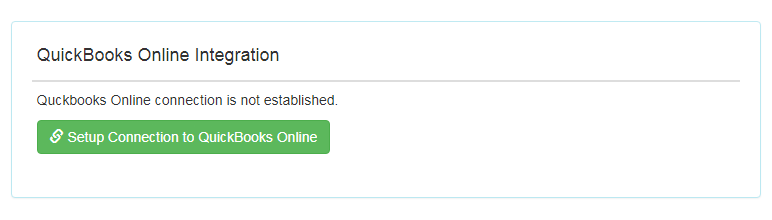
Step 2
You will be taken to connection page.
Click on Connect to QuickBooks button as shown below:
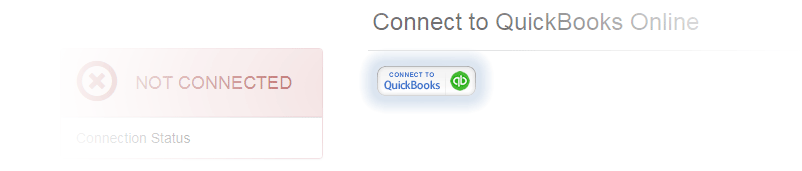
Step 3
A new page will open and prompt you to login to your QuickBooks Online account.
At this point, you are at QuickBooks site.
To proceed, enter your login credentials and press Sign In
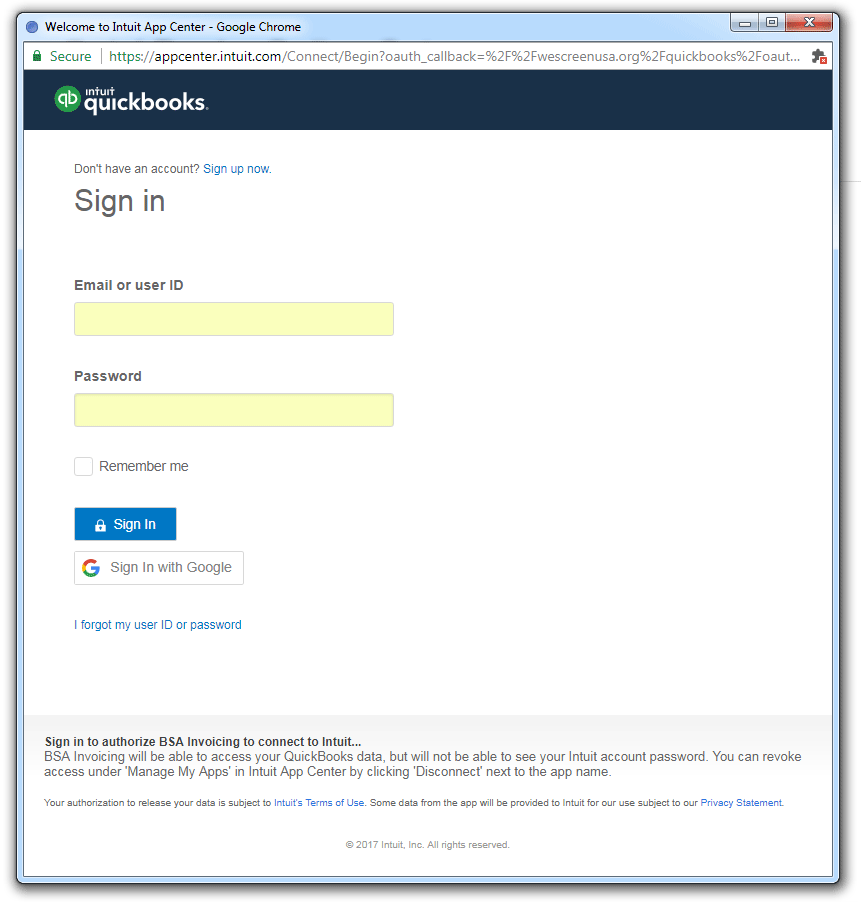
Step 4
After you login, QuickBooks Online will display list of companies that are linked to your account.
Click on a Company to choose which you wish to connect with BSA.
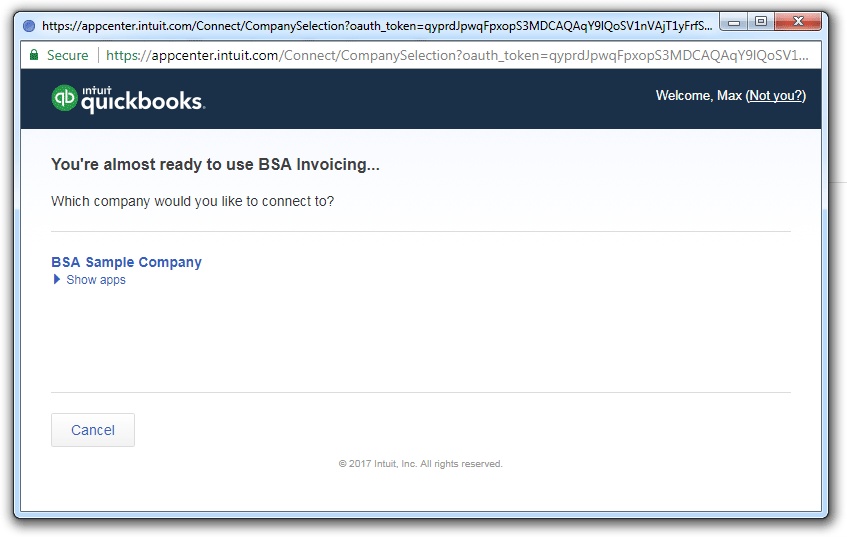
Step 5
In the next dialog, QuickBooks will ask your permission to authorize access to BSA Invoicing App.
Press Authorize
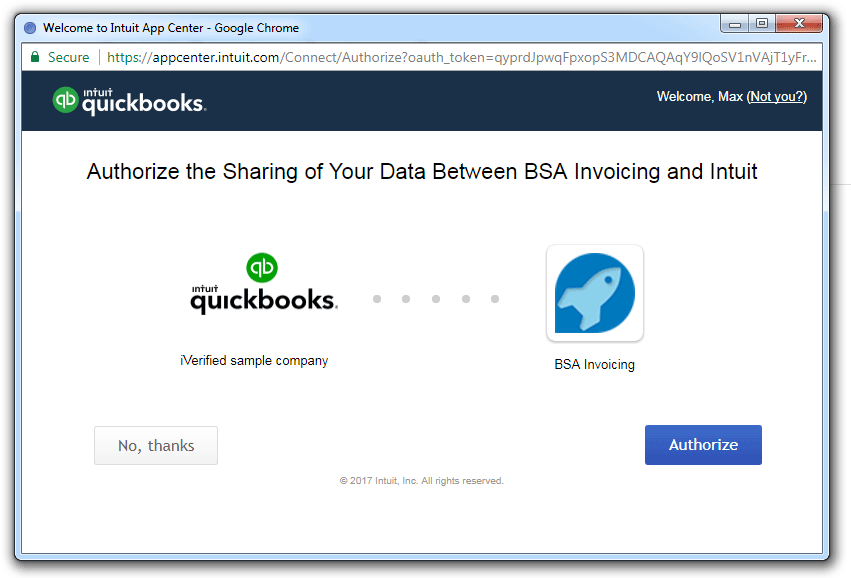
Step 6
As you have authorized the BSA Invoicing App, you will see a quick message 'You are all set', which will automatically redirect you to QuickBooks Online settings.
By default, BSA creates a new vendor BSA Invoicing, which will serve as default vendor for imported items.
Also, you need to choose Income & Expense accounts — those will be default accounts assigned to imported items.
If you do not choose accounts, export to QuickBooks might not work properly. You can always change the values at any time by going to Settings section.
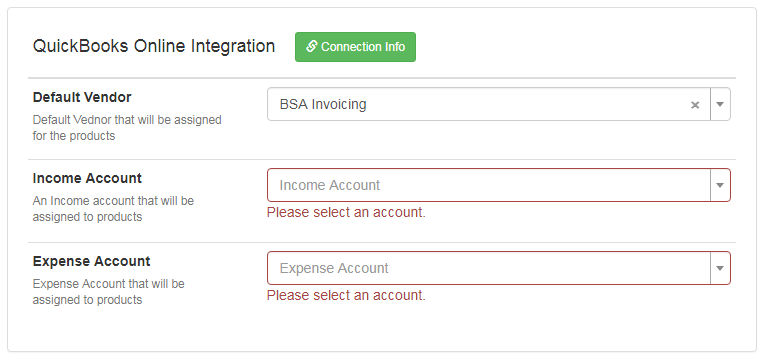
Finally
If you have followed the steps correctly, you should be able to export your invoices to QuickBooks Online.
Read the next article: How to export invoice to QuickBooks Online
